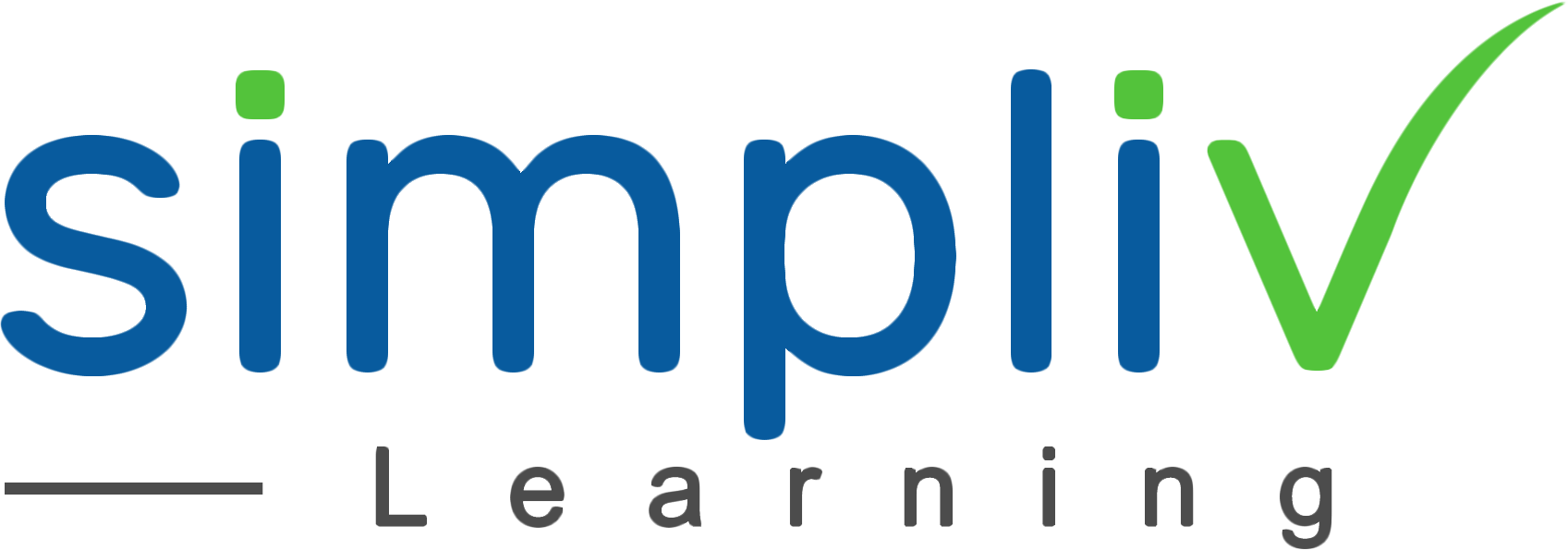Microsoft Excel AWESOME Keyboard Shortcuts
This Excel Keyboard Shortcuts course will help you to make it more effective and efficient by implementing faster working methods by using Microsoft Excel. Whether you`re a beginner or an advanced user, this course provides a variety of keyboard shortcuts that will useful of work you do in Excel.
Productivity
1 Hour
Description
What are the keyboard shortcuts that you should use every day? If you are not utilizing keyboard shortcuts daily, you are not being your most productive self. This course will quickly teach you how to use these shortcuts and when is the best time to use them such as to select data, use in functions and formulas, or for working with charts and pivot tables. Spend one hour learning these AWESOME keyboard shortcuts and if applied your excel skills will be skyrocketed to a new level. This class will be taught on a PC. However, several shortcuts, will apply to MAC as well.
Course Objectives
In one hour, you will learn keyboard shortcuts necessary for you to be an expert at using Microsoft Excel. Use these shortcuts daily to save time, be productive and enhance your spreadsheets as well.
Target Audience
Anybody with basic knowledge of Microsoft Excel.
Basic Understanding
Beginner Knowledge
Course Content
No sessions available.
Coupons
Live Support
Call
+510-849-6155
Mail to
support@simplivlearning.com