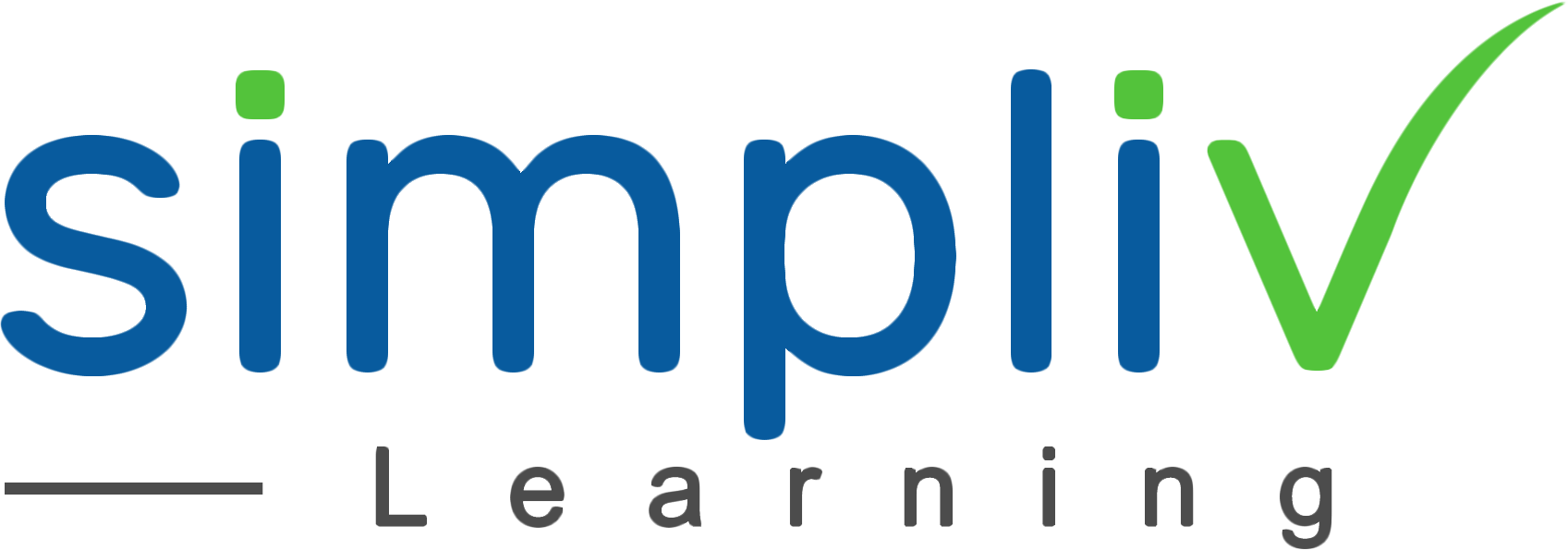Advanced Excel Formula Techniques, Time-Saving Functions and Charting Tips
In this course you will learn and practice Advanced Excel Functions - Excel Formulas And Excel Charts Tips which are most important and commonly used functions in Excel. Which helps the learner to perform complicated calculations, data analysis, and lots more.
Productivity
4 Hours
Description
To help ensure that everyone who works on the same workbook can understand what formulas and calculations are doing, it is important to use cell and range names. While cell references can be used to identify where formulas are getting information to calculate data, it is not always obvious. Excel allows you to give individual cells and cell ranges names, and then use those names in formulas and functions. Then, you can tell at just a glance what data is being used.
While the basic functions in Excel cover the majority of use cases, there are some situations where a specialized function is more appropriate. In order to find and use specialized functions, you must be familiar with their syntax and understand how they work on a fundamental level.
While pure data can be analyzed by those familiar with this data and the tools that Excel provides, sometimes you need graphical assistance to help interpret it. Additionally, charts are an enormous help when people do not have time to study the data and only need a brief overview of the relevant information. Over the course of this topic, you will learn how to create charts of different types, using different methods.
Course Objectives
Apply range names
Use specialized functions
Use text functions
Use logical functions
Use lookup functions
Use date functions
Use financial functions
Create charts
Modify and format existing charts
Create a trendline
Create advanced charts
Target Audience
Any Professional who would like to save time by learning more about advanced formulas, functions and visualizing data/charting
Basic Understanding
Foundational Excel knowledge would be helpful for this course.
Course Content
No sessions available.
Coupons
Live Support
Call
+510-849-6155
Mail to
support@simplivlearning.com