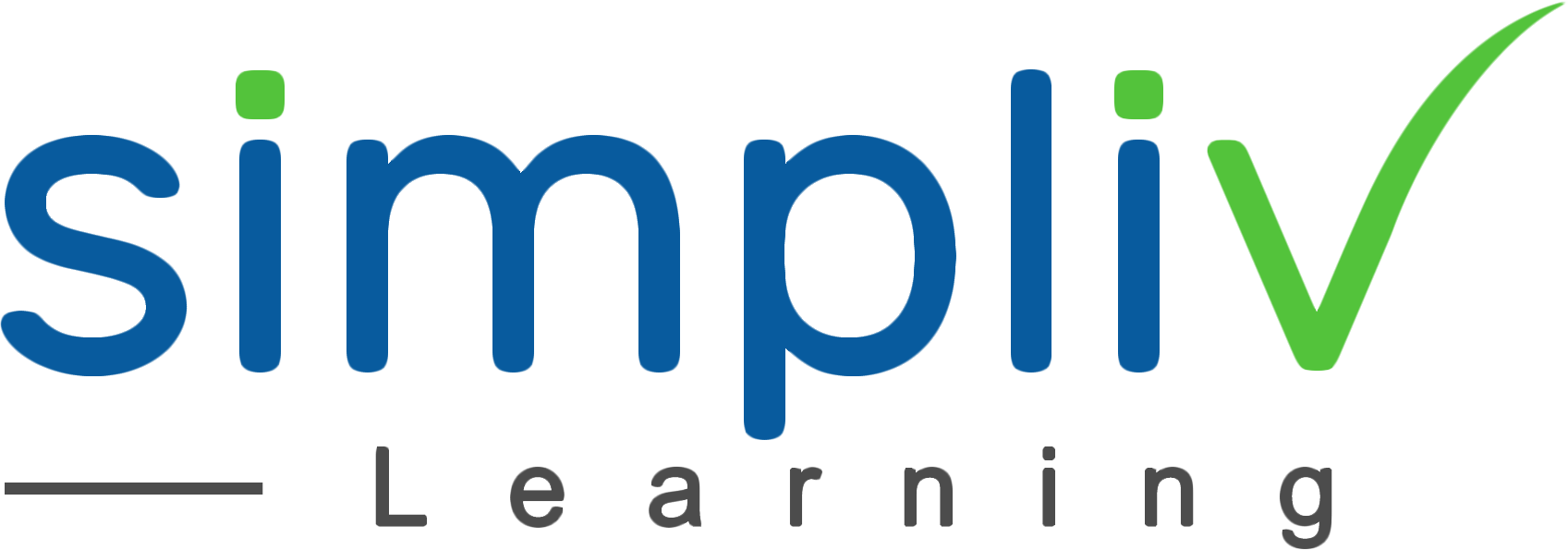After Effects CC bootcamp – Beginner to Advanced
This Complete Adobe After Effects Course Online, teaches foundational topics through advanced skills. Users learn how to create motion graphics and visual effects for film, video, and online use. Our instructor will also cover different strategies for streamlining video production.
Creative Skills
40 Hours
Description
Adobe After Effects CC certification training empowers you to acquire an in-depth understanding and know-how to explore a wide range of tools to induce great creative visual effects that drastically enhance the quality of video composting projects. The course explains how to use After Effects to create rich quality motion graphics and demonstrates working with workspace and workflow for creating effective compositions.
Course Objectives
Adobe After Effects CC certification training course enables you to attain deep learning of:
Working with Workspace and Workflows
Standards for video compositions
How to import, organize and preview layers
Compositions and layers arrangements
Animating layer properties and transformation
Adding effects to the animating layers
Creating and animating texts and shapes
Working with keyframing, and output controls
Animating masks
Footage rotoscoping
How to use Cinema 4D Lite for creating and animating 3d objects
Using 3D camera tracker and motion tracking
Target Audience
Beginners aspiring to start their career in motion graphics, VXX and animation
Working animation artists intending to boost their animation and video editing skills
Basic Understanding
Fundamental knowledge of working with Windows OS
Core understanding of graphic design
Course Content
No sessions available.
Coupons
Live Support
Call
+510-849-6155
Mail to
support@simplivlearning.com