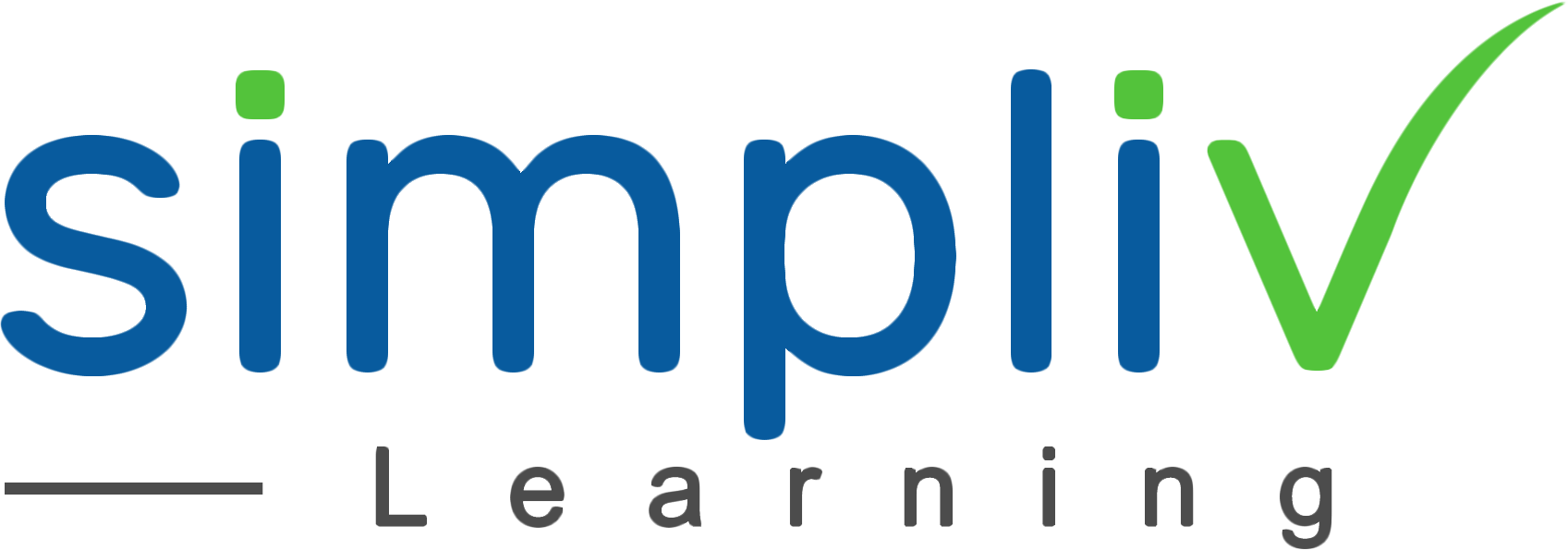InDesign Tables and Photo Tips and Tricks
In this hands-on course you will learn design and publish professional documents with advanced Tables, Tips and Tricks. The main goal is to learn what you need to know to create and edit your own InDesign documents. It is time to unleash the power of InDesign and accelerate your work.
Creative Skills
4 Hours
Description
Learn to bring data into InDesign from popular programs or by copying or placing. Turn the text into a table. Format the fills and strokes on the table. Format the text of a table. Add graphics to cells. After working with tables, we’ll turn our attention to photos, placing multiple photos, resizing, adding rounded corners, cropping and applying special effects.
Course Objectives
Become more familiar with tables and graphics.
Target Audience
Anyone who has some experience with InDesign and wants to take skills to the next level.
Basic Understanding
Intermediate/Advanced InDesign users. You should have knowledge of using InDesign, placing or typing and formatting text, creating frames, and selecting and modifying objects.
Course Content
No sessions available.
Coupons
Live Support
Call
+510-849-6155
Mail to
support@simplivlearning.com