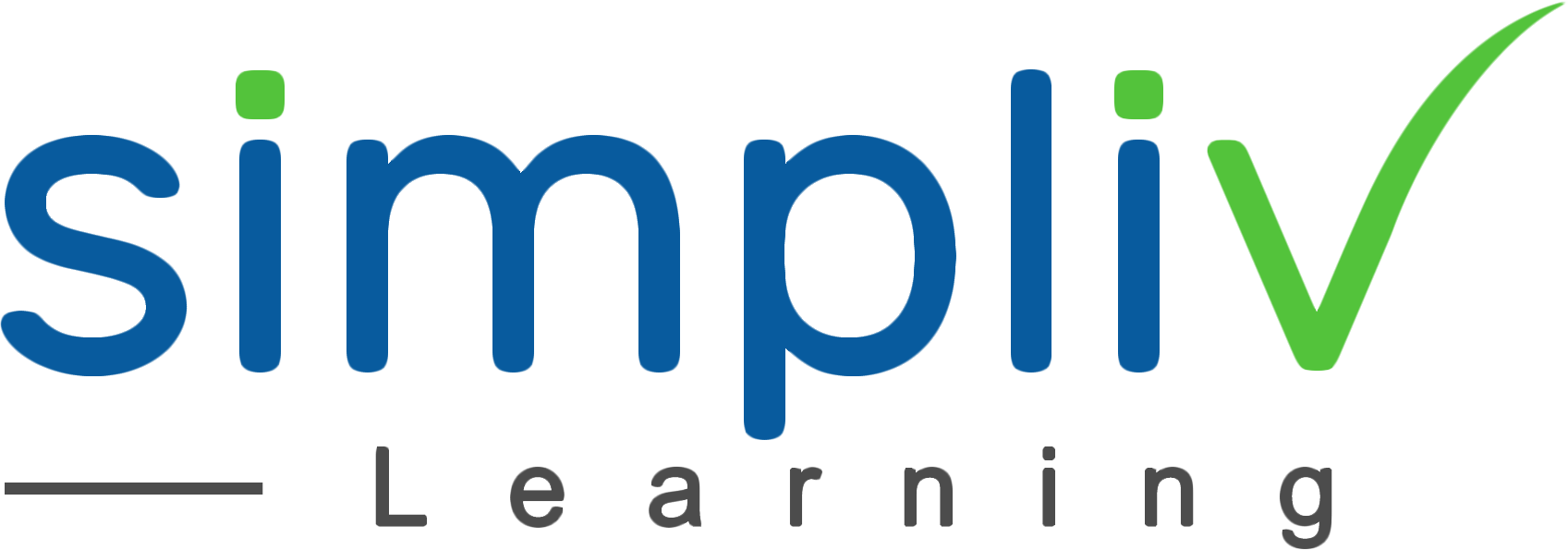Unity 3D Game development bootcamp – Beginner to Advanced
This course is designed for the Beginners and experienced Unity developer. If you want to gain the skills for a successful career in Unity 3D Game development and work on building your own idea, then our Unity 3D Game development bootcamp is for you.
Programming
48 Hours
Description
Unity is a game engine that enables the development of cross-platform games. Announced at Worldwide Developers Conference in 1995 as a game engine exclusively for Mac OS X, Unity is now one of the most powerful and widely used game engine compatible with Windows as well as Mac OS and is supported by over 25 platforms for publishing. Unity allows developers in creating 2d and 3d games along with empowering development of virtual reality (VR) and augmented reality (AR) games. Unity 3D has been widely adopted and embraced by industries including architecture, automotive, engineering, construction, films and video gaming.
Course Objectives
Using Unity interface and tools
Creating, transforming and translating game objects
Working with models, textures and materials
Generating terrains, and importing
Creating and adding environment effects and characters
Working with multiple cameras, lights and layers
Designing games and character controllers
Gamifications and scripting
Working with collisions and understanding prefabs basics
Applying 2D game tools
Implementing particle systems
Working with animations and audio
Mobile game development
Performing game revisions
Target Audience
Game developers
3d artists
Game development aspirants
Basic Understanding
Basic understanding of character design
Familiarity with Windows or Mac OS
Exposure to use various game controls
Course Content
No sessions available.
Coupons
Live Support
Call
+510-849-6155
Mail to
support@simplivlearning.com